How To Join Or Bind A Mac To A Windows Domain
After a long time I was using Mac and honestly, I found it bit difficult to use it. Coming from Windows OS, it takes some time to understand the Mac OS but once you start exploring it, you will find it easy.
Let’s consider an example where your boss calls you into his office and says he got a new laptop. You notice that it’s a Mac and now you have to join this Mac to a Windows domain.
So what do you do now ?. Not to worry, you can join a Mac to your AD domain and I will show you how it’s done. I am currently using Mac OS 10.14 and using this article you can find out your macOS.
Before you Bind or Join a Mac to Active Directory Domain, ensure the Mac is connected to the network. You can either set a static IP address on your Mac or let DHCP assign the IP address to Mac. If your Mac is unable to communicate with domain controller, the domain join will fail.
Steps to Join or Bind a Mac to a Windows Domain
Let me now cover the steps to join or bind a Mac to a Windows or Active Directory Domain. On you Mac, click System Preferences in the Dock, and then select Users & Groups in the System section on your Mac.
Click the Lock icon and enter an administrator username and password.
When you enter the right credentials, the lock icon now shows unlocked. You can make the changes now.
Click Login Options and then click the Join button next to Network Account Server option.
Click the Open Directory Utility… button.
You see two options under Service – Active Directory and LDAPv3. However both of them are greyed out. Click the Lock icon and enter an administrator username and password again.
Select Active Directory, and then click the Pencil icon.
Enter the Active Directory domain name. You can specify a new computer ID if required. Click Bind.
Specify an account and password that will add this Mac to the domain. Click OK.
We have successfully joined the Mac to Active Directory domain. Click OK.
Finally we got the Mac added to the domain. We can now see the domain name next to Network Account Server. Reboot your system to apply the changes.
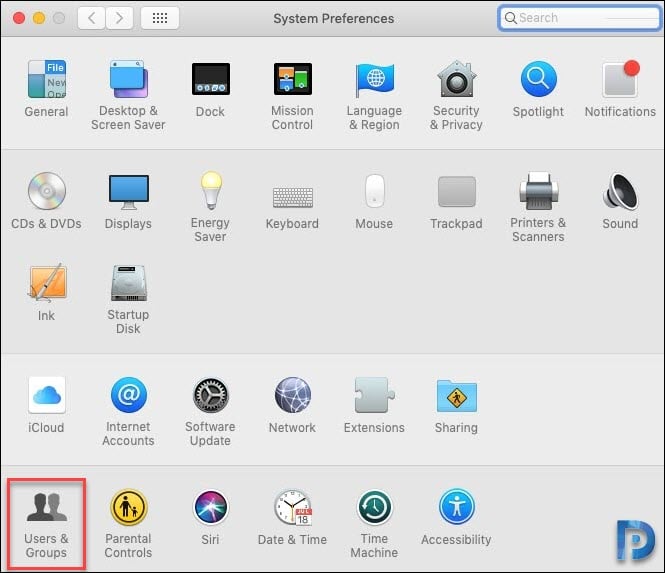
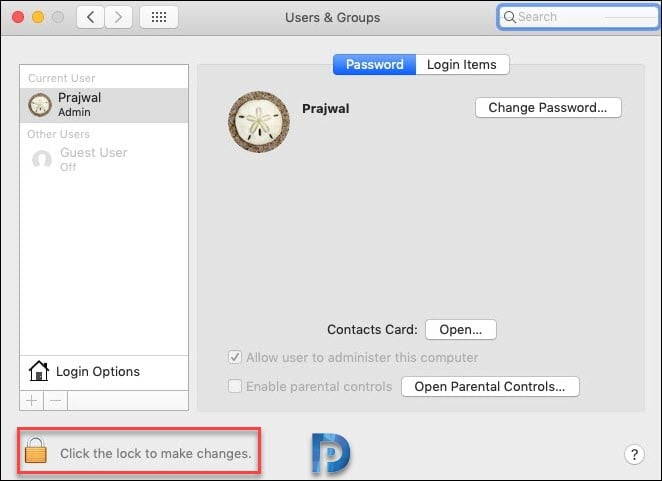
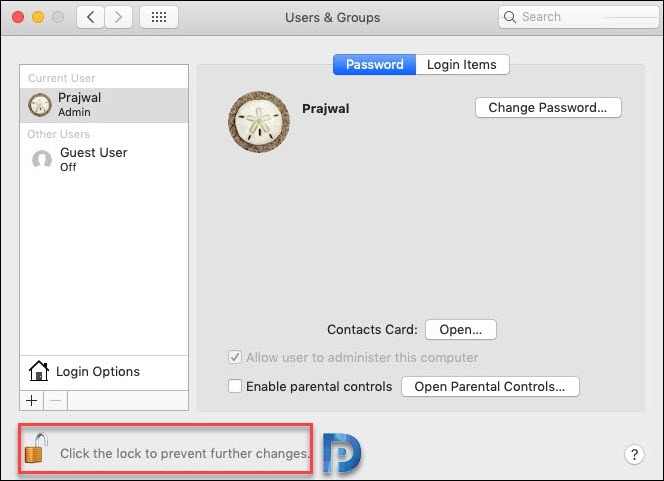
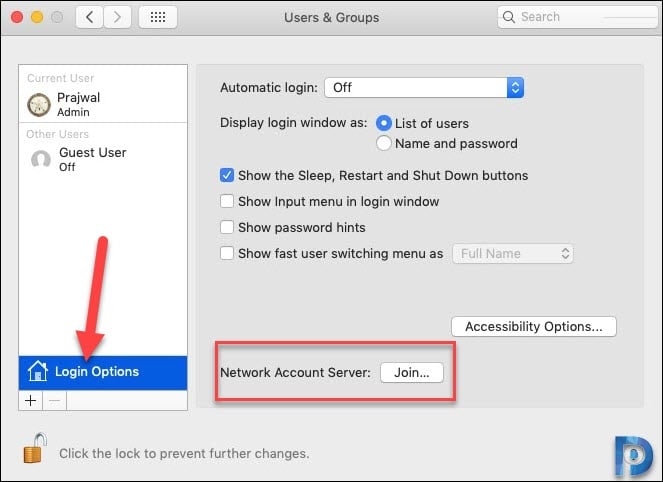
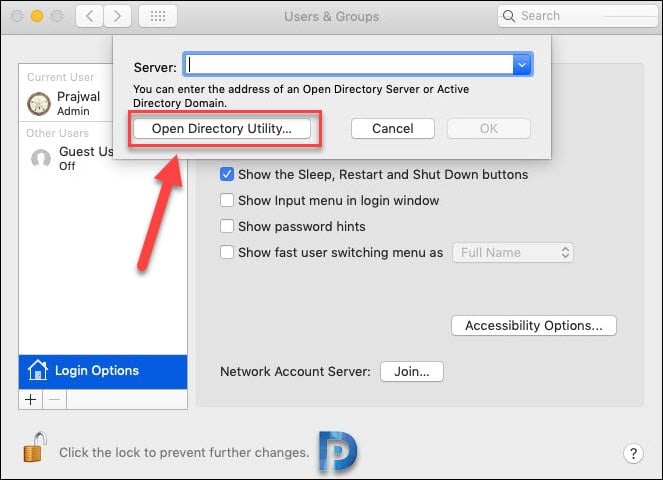
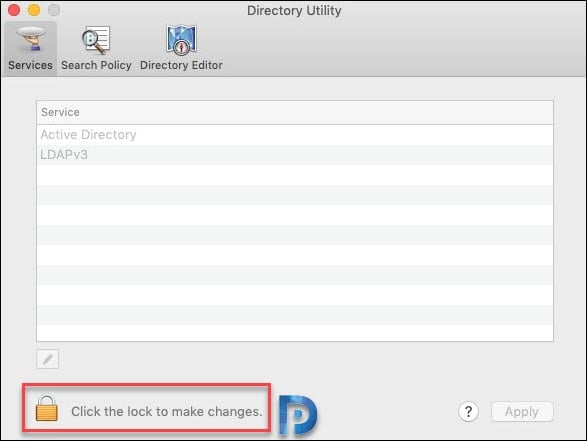
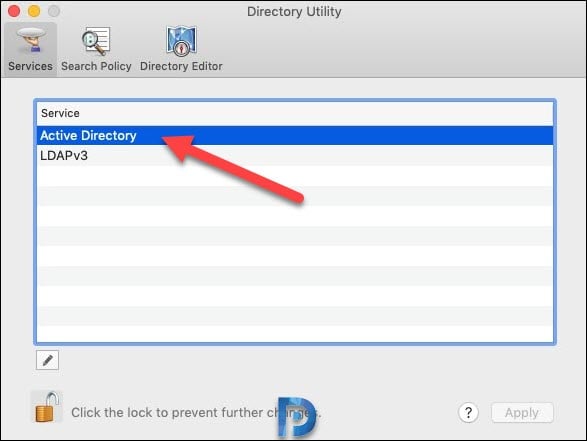

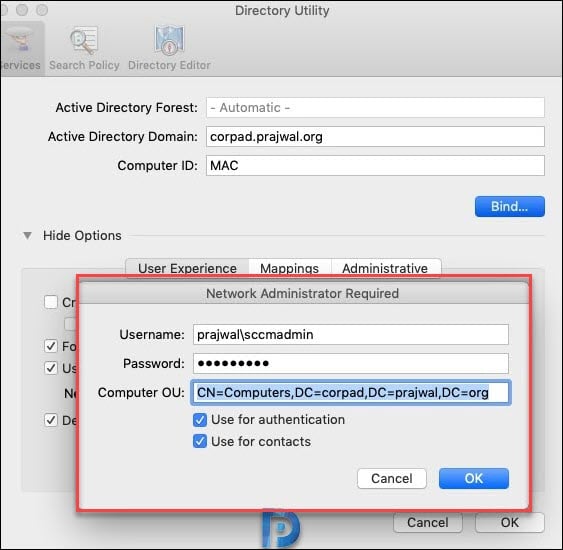
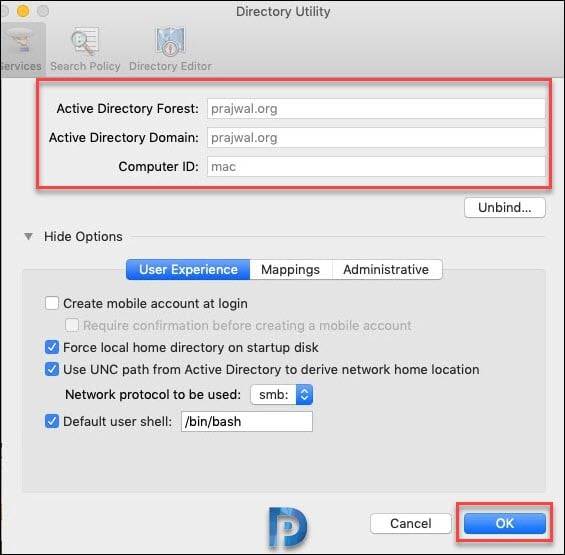

Comments
Post a Comment
If you any doubt , Please let me know