his topic describes how to deactivate a seat-based license and move it to another computer when:
- The computer on which you installed Dameware is no longer accessible.
- The computer on which you installed Dameware is accessible.
If the computer is not accessible
If the computer on which you installed Dameware is no longer available, you must use the SolarWinds Customer Portal to deactivate the licenses.
You can reset the license of more than one machine at the same time.
- Log into the SolarWinds Customer Portal.
- Click Licenses > Manage Licenses.
- Locate your license key, and click Deactivate license manually.
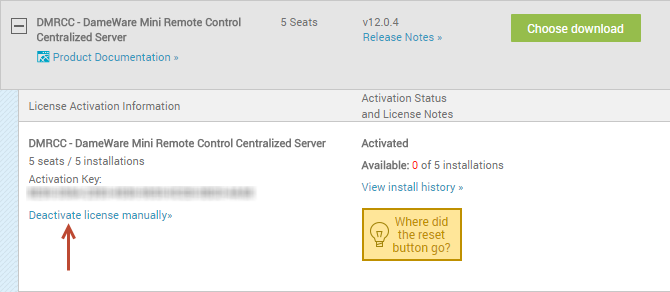
- Click I don't have access to the machine with the SolarWinds product.
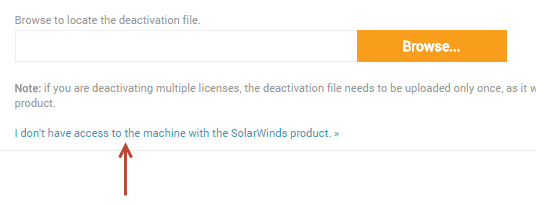
- Click Reset License.
- Select the computer name from the list.
- Click Reset License.
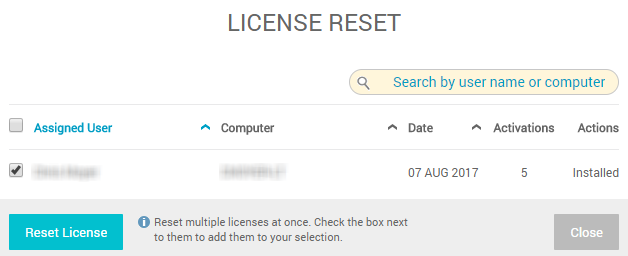
- On the Confirmation dialog box, click OK.
- To verify that the licenses were reset, locate your license key in the SolarWinds Customer Portal, and click View install history.
The selected computer displays as Parked, which indicates that the license count was reset.
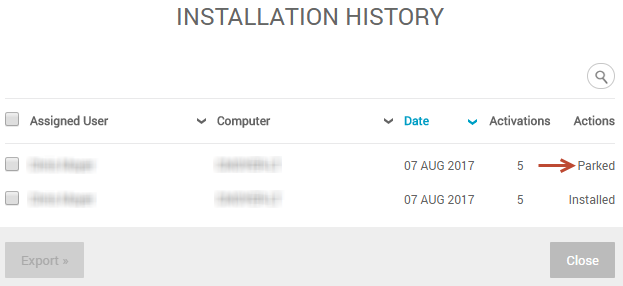
If the computer is accessible
The following steps describe how to use the License Manager to reset licenses on a computer that is available.
Before you begin, ensure you install the latest version of License Manager.
- Launch the License Manager.
- Select the check box next to the product you want to deactivate.
- Click Deactivate.
- On the Deactivate Licenses dialog box, click Next.
- If the computer has Internet access, select that option, and click Next:
- Click Yes, I want to deactivate these licenses.
- Click Deactivate.
- If the computer does not have Internet access, select that option, and click Next:
- Specify the path to the deactivation file you are creating.
You will take the deactivation file and import it into the SolarWinds Customer Portal.
- Click Yes I want to immediately deactivate the following licenses.
- Click Deactivate now.
A deactivation code displays in a DeactivationReceipt text file.
- Log into the SolarWinds Customer Portal.
- Locate your license key, and click Deactivate license manually.
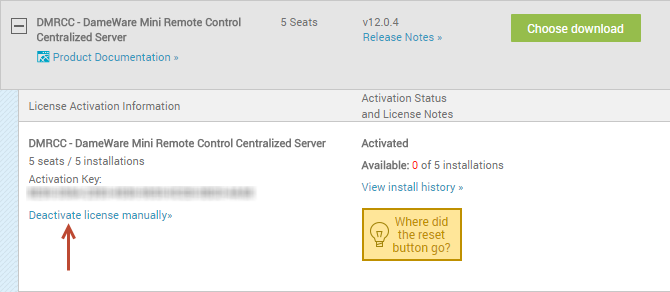
- Click Browse and select the DeactivationReceipt file.
- Click Upload.
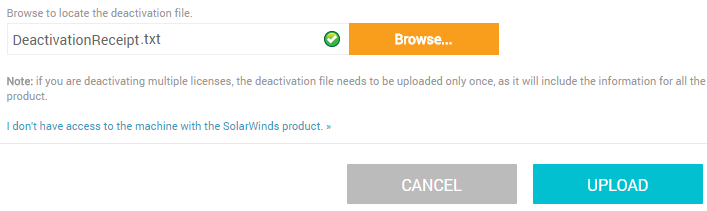
- Specify the path to the deactivation file you are creating.
- To verify that the licenses were reset, locate your license key in the SolarWinds Customer Portal, and click View install history.
The selected computer displays as Parked, which indicates that the license count was reset.
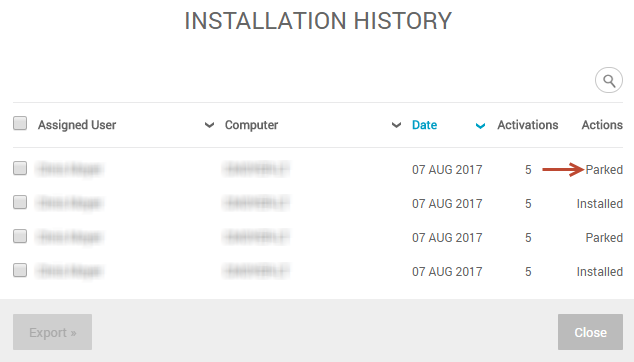
Comments
Post a Comment
If you any doubt , Please let me know